Coloring
There are many ways to color within Chimera. Color settings can be changed
for atoms, bonds, pseudobonds,
models, ribbons, surfaces, labels, and the background.
A hierarchy controls the visible effects
of coloring operations. Briefly, atom colors assigned on a per-atom
basis and ribbon colors assigned on a per-residue basis
override the model-level color.
Some simple approaches:
- atoms/bonds, ribbons, surfaces, labels, and the background
can be colored using the menu
(Actions... Color)
- atoms/bonds, surfaces, and labels can be colored with
the commands color
and rainbow
- ribbons can be colored with
the commands ribcolor
and rainbow
- model-level color can be changed with
the command modelcolor
- background color can be changed with
the command set bg_color
- background color can be set in
the Background preferences
There are 60 built-in colors;
additional colors can be created with the
Color Editor
or the command colordef.
Color Wells
In several situations, a small square called
a color well is provided.
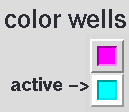 Clicking on a color well
opens the Color Editor and
activates the well so that it reflects any color changes within the
Color Editor.
The border of the color well turns white to signify activation.
Clicking another color well activates the newly clicked well and
deactivates any previously activated wells, whereas Shift-clicking a color
well toggles the activation status of that well without changing
the activation status of any other color wells.
The color defined in the
Color Editor can also
be dragged and dropped into any color well (whether activated or not).
Clicking on a color well
opens the Color Editor and
activates the well so that it reflects any color changes within the
Color Editor.
The border of the color well turns white to signify activation.
Clicking another color well activates the newly clicked well and
deactivates any previously activated wells, whereas Shift-clicking a color
well toggles the activation status of that well without changing
the activation status of any other color wells.
The color defined in the
Color Editor can also
be dragged and dropped into any color well (whether activated or not).
Several dialogs contain color wells, for example:
Several Chimera tools use color wells to specify colors.
ResProp,
PipesAndPlanks,
and
Volume Viewer are a few examples.
Surface Color Source
Atoms and models have surface color assignments that can
differ from each other and from their own color assignments.
The default behavior is for the visible surface color(s)
to match the visible atom color(s),
determined by the coloring hierarchy
mentioned above. The level in the hierarchy used as the source for
visible surface colors can be changed with:
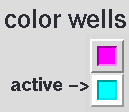 Clicking on a color well
opens the Color Editor and
activates the well so that it reflects any color changes within the
Color Editor.
The border of the color well turns white to signify activation.
Clicking another color well activates the newly clicked well and
deactivates any previously activated wells, whereas Shift-clicking a color
well toggles the activation status of that well without changing
the activation status of any other color wells.
The color defined in the
Color Editor can also
be dragged and dropped into any color well (whether activated or not).
Clicking on a color well
opens the Color Editor and
activates the well so that it reflects any color changes within the
Color Editor.
The border of the color well turns white to signify activation.
Clicking another color well activates the newly clicked well and
deactivates any previously activated wells, whereas Shift-clicking a color
well toggles the activation status of that well without changing
the activation status of any other color wells.
The color defined in the
Color Editor can also
be dragged and dropped into any color well (whether activated or not).